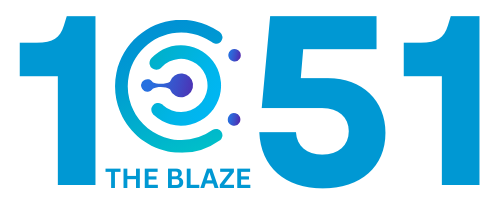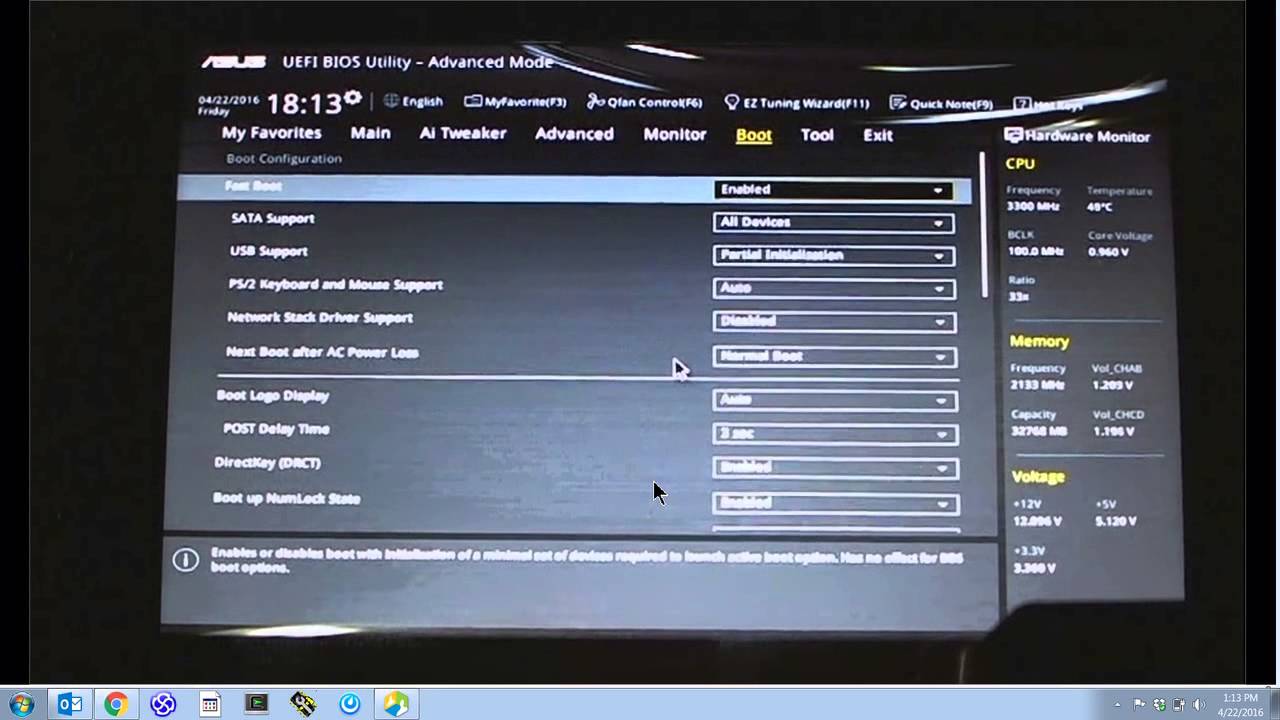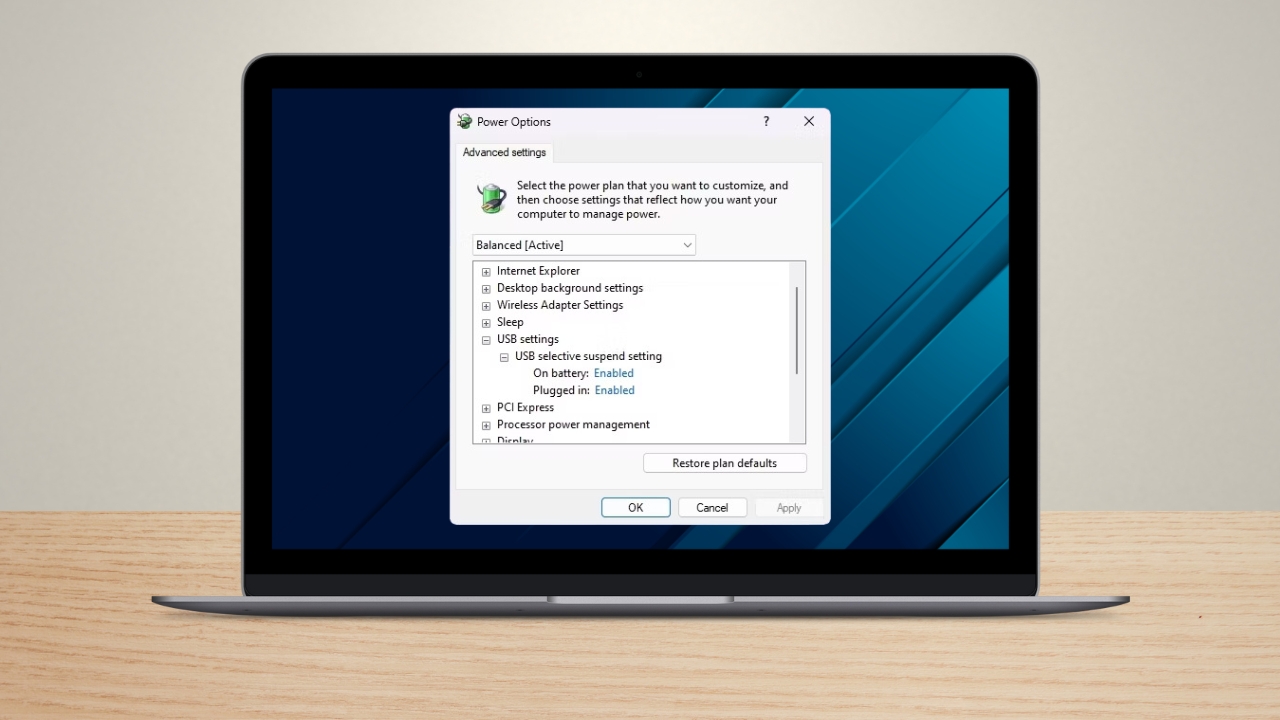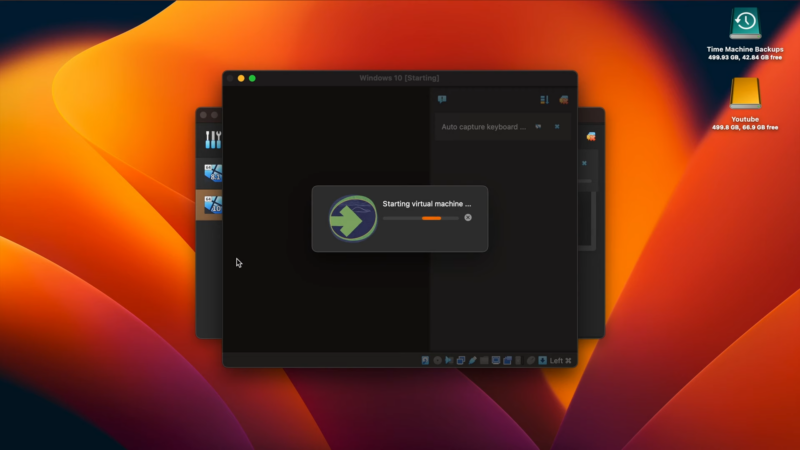Share Post:
Are you curious about how to see your old Instagram bios and relive some digital memories?
We’ve got you covered with a simple, step-by-step guide. To find your previous Instagram bios, start by opening the Instagram app and tapping on your profile icon in the bottom-right corner.
From there, click on the three horizontal lines in the top-right corner to open the menu and select “Your Activity.”
In the “Account History” section, you’ll find a summary of all the changes made to your profile, including your old bios.
It’s fascinating to look back and see how your profile has evolved.
Today, I aim to guide you through the process in detail, ensuring you can easily access those nostalgic nuggets from your social media past.
Accessing Historical Bio Information
Finding your old Instagram bios can be done through two main methods. Both involve navigating to specific areas in your account settings to view past changes to your profile.
Using ‘Your Activity’ Feature
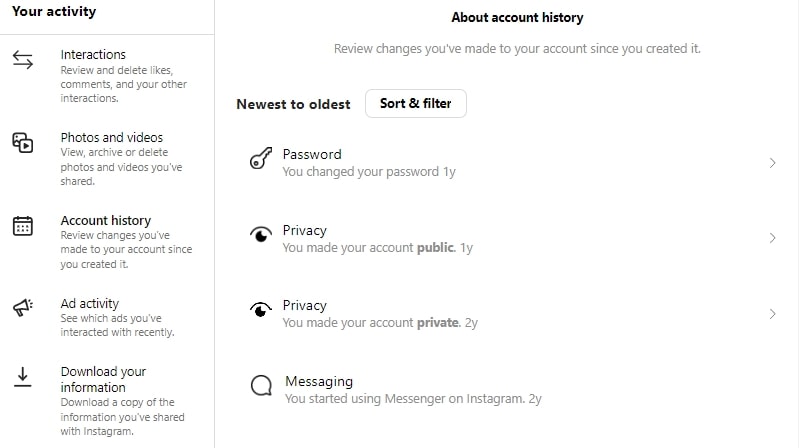
To access your old Instagram bios, we need to use the ‘Your Activity’ feature.
First, open the Instagram app and tap on your profile icon in the bottom-right corner. Once on your profile screen, tap the hamburger menu (three horizontal lines) at the top-right corner.
A menu will appear. Select Your Activity from the options.
Here, we need to navigate to Account History, which is where all changes to your profile are recorded. Among these, we’ll find a log of our former bio texts, showing each time we’ve edited our bio.
Viewing Account Data

Another way to see old Instagram bios is by viewing your account data.
After opening the Instagram app and tapping on your profile icon, tap the hamburger menu at the top-right corner and choose Settings.
Next, go to Privacy and Security. Under this section, find Account Data. This is where Instagram keeps detailed logs of our interactions and changes.
Click on View Account Data and look for Former Bio Texts. By selecting View All, we can see every bio we’ve used on our Instagram profile. This method is highly detailed and includes other changes we’ve made, ensuring a comprehensive look at our account history.
Remember, accessing these details also involves considerations around data privacy and security, so it’s important to manage and review our account settings regularly.
Maintaining Your Digital Safety and Privacy
Keeping our Instagram accounts secure is essential. Ensuring our privacy and securing our data require regular checks and timely updates to our account settings.
Importance of Regular Privacy Checks
Regularly checking privacy settings helps safeguard our user data. By revisiting these settings, we can control who sees our posts and shares our information.
Oftentimes, apps update their privacy options, so staying updated ensures we are aware of new features and restrictions.
We should verify the visibility of our posts and stories. Setting our posts to private ensures that only approved followers can view them.
We should also review third-party apps connected to our Instagram to avoid data leaks through unauthorized applications.
Updating Your Profile’s Security Settings

Updating security settings frequently can help prevent unauthorized access to our accounts. Two-factor authentication (2FA) is a crucial feature to enable.
With 2FA, a code sent to our phone or email adds an extra layer of security beyond just our password.
It’s also important to use a strong password. Avoid using obvious words or short combinations.
Instead, create a password that includes letters, numbers, and special characters. Periodically changing passwords can further enhance our account’s security.
Additionally, monitoring login activity helps detect any suspicious behavior.
Reviewing this activity lets us confirm that only authorized devices have accessed our account. This way, we can quickly act if we notice any irregularities.
The Bottom Line
By following the steps outlined, we can easily access our old Instagram bios.
Using the app on either an iPhone or Android device, navigating is simple.
We start by tapping our profile icon, moving forward with the hamburger menu, and interacting with the appropriate settings.
Reflecting on our past bios can provide insights into our journey on the platform.
Whether for nostalgia or new inspiration, these steps make it effortless to look back at our digital history.
Related Posts:
- Step-by-Step Instructions for Setting Up Windows 10…
- How To Update BIOS On ASUS Motherboard: A Step-by-Step Guide
- How to Replace a Modem on Your Own - Step by Step Guide
- How to Remove Community Guidelines Strike on Instagram?
- Instagram Password Reset Not Working - Why And How To Fix It
- What Is USB BIOS Flashback?