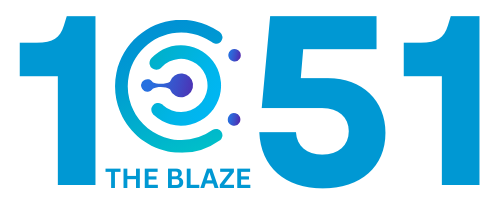Share Post:
Let’s not sugarcoat it, building a website can feel intimidating if you don’t have a tech background.
Maybe you’ve tried WordPress, got lost in the dashboard maze, poked around the block editor, and suddenly found yourself Googling “how to remove padding in WordPress” at midnight.
While WordPress is powerful, it isn’t always the smoothest ride for beginners or anyone who doesn’t want to tinker with plugins and page hierarchies.
And honestly? That’s perfectly fine.
If you just want to build a solid website without becoming a part-time web developer, there are easier options out there.
I’m talking drag-and-drop simplicity, built-in features, and clean interfaces that don’t assume you already know what “parent pages” or “custom post types” mean.
Table of Contents
ToggleTL;DR
Website Builder
Best For
Monthly Cost (Starting)
Key Perk
Wix
All-purpose websites
$17
Seriously intuitive editor
Squarespace
Portfolios & business
$16
Designer templates that wow
Webflow
Design control
$18
Visually build like a pro
Weebly
Simple stores
$10
Dead simple setup
Shopify
Online stores
$39
Everything eCommerce-ready
So, Why Not WordPress?
WordPress powers a huge chunk of the internet, and there’s a reason for that. It’s customizable, scalable, and flexible. But it comes with a learning curve.
You’re expected to manage things like:
It’s like owning a house, you can design it any way you want, but you’re also in charge of fixing the leaky sink.
If you’d rather rent the apartment that comes with utilities included and a landlord on speed dial, you’ll want a website builder that’s built for non-techies.
But first, a quick side note for current WordPress users who are still hanging on…
Wix – Flexible, Beginner-Friendly, and Great for Most People
Wix is the most versatile option on this list, hands down. It offers enough design freedom to make your site look the way you want, without needing to learn a new language or mess with code.
Key Features That Matter
- Editor Freedom: Unlike many builders that lock you into strict templates, Wix lets you drag and drop any element anywhere. Want a button slightly off-center? Go for it.
- Templates: Over 800 professionally designed templates, most of which are mobile-responsive out of the box.
- Wix ADI: This is their setup wizard — you answer a few questions (what kind of site you need, your preferred style), and it builds a full layout automatically. You can tweak it afterward.
- App Market: Need live chat? Bookings? Social feeds? Wix has a dedicated app marketplace with add-ons you can install instantly.
- Blogging & SEO: Built-in blog functionality is solid. You get features like categories, tags, scheduling, and a basic SEO panel to edit titles, meta descriptions, and alt text.
Real-World Use
Someone running a dog grooming business could launch a simple homepage, set up a booking system through Wix’s calendar app, add customer testimonials, and link an Instagram feed, all without hiring anyone.
What’s Not Ideal
- Templates are not interchangeable, if you switch mid-build, you’ll have to redesign.
- You can clutter the design easily if you go too wild with widgets or fonts.
Squarespace – Clean, Professional, and Built for Visual Impact
Squarespace is known for two things: design and polish. It’s not trying to do everything the way Wix does, but what it does, it nails — especially if you care about aesthetics.
Why It Works
- Designer-Quality Templates: The templates here look like they came from a branding agency. Great for photographers, consultants, wedding planners, etc. Clean typography, smart layouts, excellent mobile responsiveness.
- Sections and Layout Blocks: Squarespace uses content blocks that are easy to rearrange, resize, and edit. You work within a predefined structure, which helps maintain a professional look.
- Built-In Tools: No plugins needed for:
- Scheduling appointments
- Running a blog
- Selling digital or physical products
- Creating member-only content
- Email and Marketing: Seamless integration with Squarespace Email Campaigns. Also plays well with tools like Mailchimp and Google Analytics.
- Style Editor: Control fonts, spacing, image ratios, and color palette site-wide without touching any CSS.
Practical Use Case
Let’s say you’re a freelance designer. You can build a sleek portfolio, add testimonials, list pricing, and set up a contact form with ease — all without writing a single line of code or dealing with weird WordPress theme limitations.
What to Know Before Using It
- Less layout freedom — you’re designing within the box (a very nice-looking box, to be fair).
- Learning curve is mild, but it’s not instant — expect to spend an hour or two getting comfortable.
Webflow – Advanced Design Without Coding (Mostly)
@webflow 5 web design tips that you need to know for your next build #webflow #webdesign #webdesigner ♬ original sound – Webflow
Webflow sits in a unique space: it’s built for visual design pros, but non-techies who want to build complex layouts without writing raw code can still use it — if they’re willing to learn.
What Stands Out
- Visual CSS Controls: You don’t write code, but you’re essentially designing like a front-end developer. You set padding, margin, typography, and z-index — all through dropdowns and sliders.
- CMS (Content Management System): Create custom content types — like blog posts, team profiles, or portfolio projects — and control how they appear across your site.
- Clean Code Export: You can export the HTML/CSS if you want to host it elsewhere. Also great for performance — your site loads fast and ranks well.
- Built-In Hosting: Webflow handles hosting with built-in SSL, backups, and fast CDN.
- Interactions and Animations: Add scroll effects, transitions, hover states — all visually. No JavaScript knowledge needed.
Practical Use Case
Say you’re a creative agency. You could build a fully branded site with a custom portfolio CMS, unique scroll animations, and full responsive layouts — without hiring a dev.
Cautions
- Webflow isn’t instant. The interface can feel overwhelming at first.
- Not ideal if you just want to “drag and drop and be done.”
Weebly – No-Nonsense Simplicity (Especially for Small Shops)

Weebly is for people who just want a website that works. It won’t win design awards, but it’s reliable, clear, and straightforward. Great if you’re starting out or don’t want to get lost in features you’ll never use.
What Makes It Accessible
- Editor Simplicity: You can build pages with sections (text, images, buttons, etc.) and reorder them by dragging. No grids or complex controls.
- Square Integration: Since it’s owned by Square, it’s great for setting up physical or digital product sales, especially if you already use Square for payment processing.
- Built-In Blogging: Basic but functional, good enough for occasional updates.
- Mobile Editing: Manage and edit your site from your phone or tablet, which is rare for site builders.
Real Use Example
A neighborhood bakery could list products, take basic orders, post weekly specials, and update customers without ever needing to open Photoshop or worry about themes.
Drawbacks
- Templates are serviceable but not particularly modern or flexible.
- Limited design control — you work within a simple, rigid structure.
Shopify – Purpose-Built for Online Selling
If your primary goal is to run an online store, Shopify is your best bet. It’s not trying to be a general site builder, it’s laser-focused on eCommerce and nails it.
Where Shopify Excels
- Inventory Management: Track stock, variations, SKUs, vendors, and more, all from one clean dashboard.
- Payment Gateways: Accept credit cards, Apple Pay, PayPal, and more. Shopify Payments is built in and doesn’t require third-party setups.
- Apps & Integrations: Thousands of apps for everything from abandoned cart recovery to loyalty programs. Many one-click installs.
- Shipping & Taxes: Built-in tools for setting shipping zones, real-time carrier rates, and automatic tax calculations.
- Storefront Customization: Themes (free and premium) are built specifically for product-focused layouts, with customization tools that don’t require coding.
Example Use
If you’re launching a DTC skincare line, Shopify lets you set up product pages, run discounts, automate emails, track analytics, and fulfill orders, all in a platform designed for scale.
Things to Note
- It’s more expensive than most builders, especially once you add apps.
- Blog and content tools are pretty limited. You’ll be able to post updates, but it’s not a focus.
Wrapping Up

If you’ve been stuck in WordPress trying to figure out why your contact form won’t submit, or if you just want to publish a clean, modern site without breaking a sweat, it’s okay to switch to something that fits your style.
Here’s the cheat sheet:
- Go with Wix if you want to move things around freely and keep things simple.
- Try Squarespace if you want stunning design with zero fuss.
- Use Webflow if you like structure and control without code.
- Pick Weebly if you just want something basic and functional.
- Choose Shopify if your main goal is selling stuff.
And if you’re still on WordPress and wondering what a “page slug” is or why your navigation menu looks weird, it might be time to explore your options. No shame in picking the tool that makes your life easier.
Got questions or stuck between two platforms? Hit the comments – I read every one.