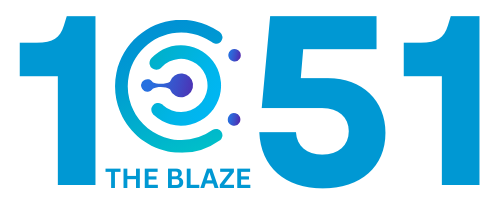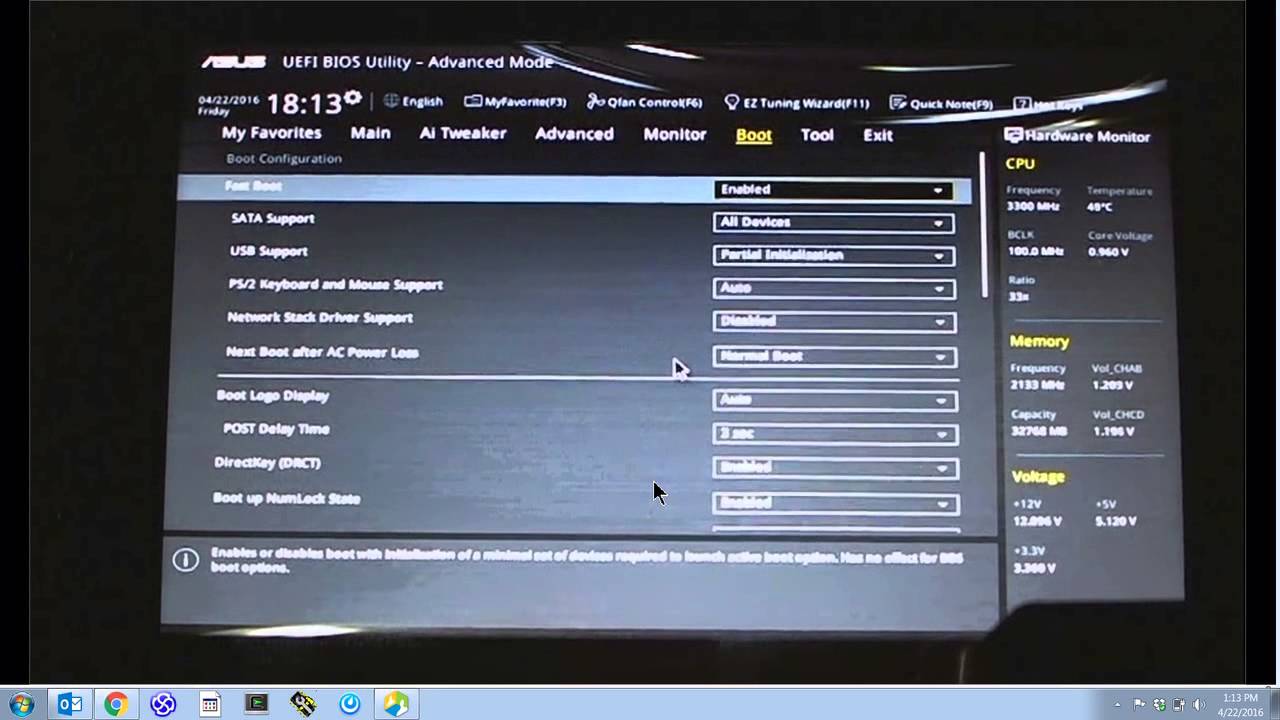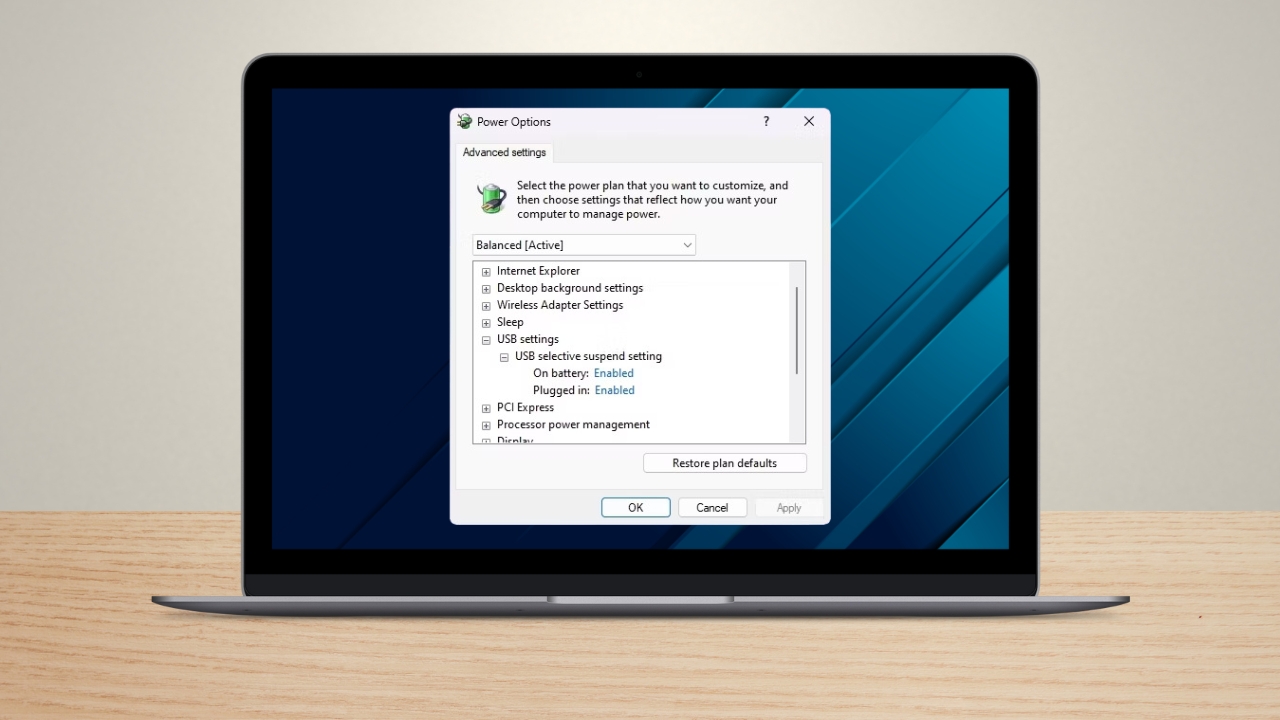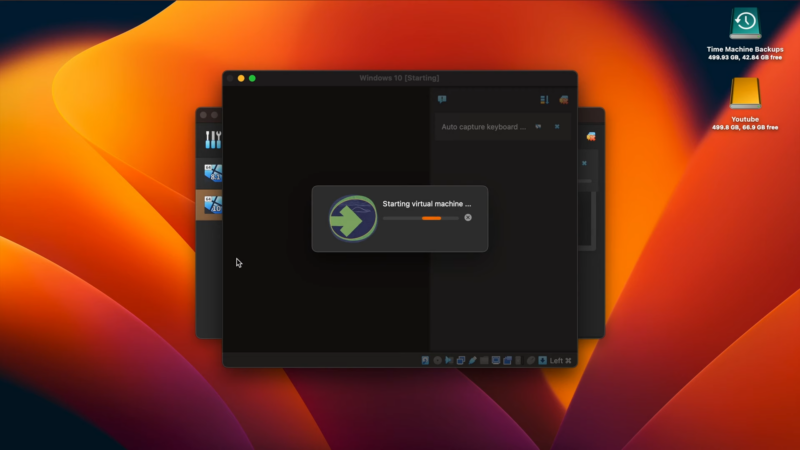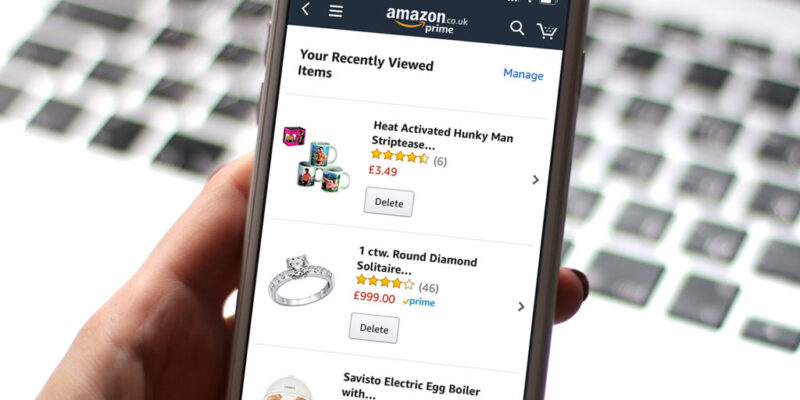
Share Post:
Are you tired of seeing old purchases cluttering your Amazon order history?
While you can’t delete orders entirely, you can hide them from your default view. Knowing how to manage your Amazon order history can help maintain your privacy and keep things neat. Archiving these orders is the key.
Today, we’ll share simple steps to archive orders and hide them from plain sight.
By doing this, those sensitive purchases won’t be easily seen in your main order history. It’s an easy task that anyone can tackle in just a few minutes.
Steps to Hide or Archive Orders
To maintain privacy or reduce clutter in our Amazon order history, we can hide or archive orders.
We’ll cover how to do this using the Your Orders page, and the mobile app, and explain the limitations of archiving orders.
Using the Your Orders Page
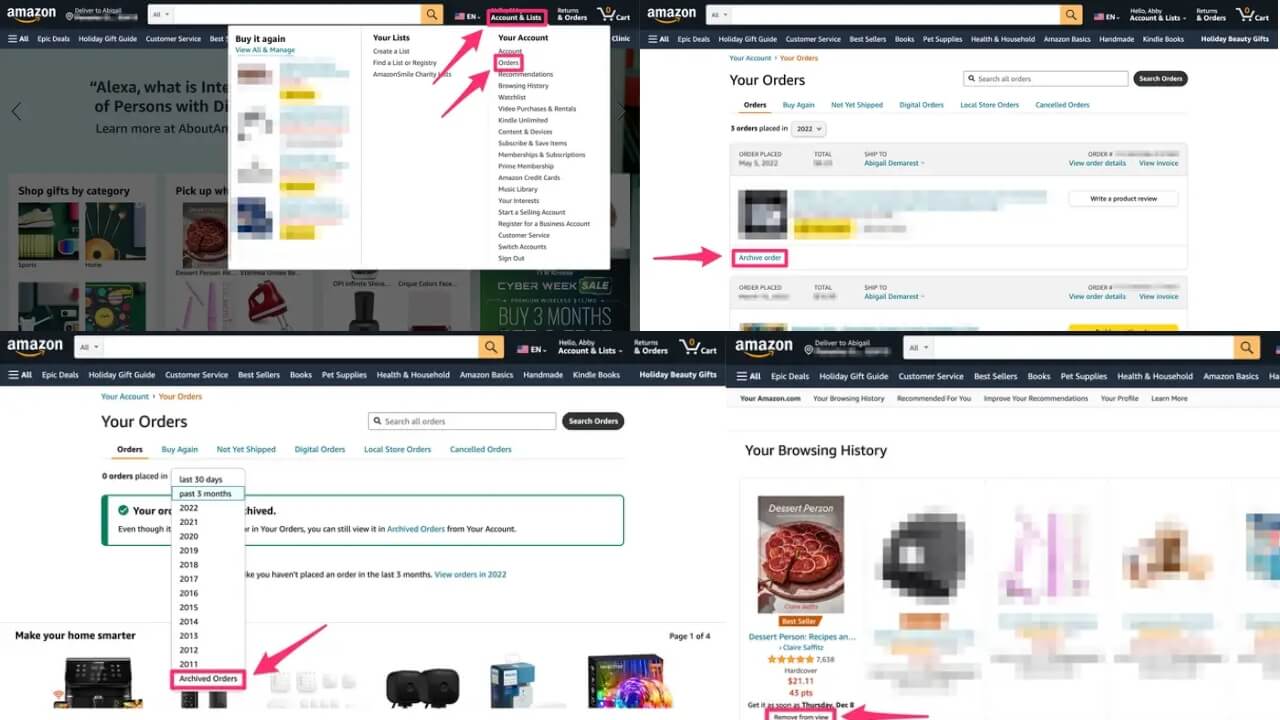
First, log in to our Amazon account. Hover over “Accounts & Lists” at the top right, then select “Your Orders.”
Scroll through the order history to find the one we want to hide. Next to that order, click on the “Archive order” link.
A confirmation prompt will appear; select “Archive Order” again to confirm.
The order will now be moved to the “Archived Orders” section, making it less visible in the default order view.
Access archived orders anytime by going to the “Accounts & Lists” menu and selecting “Archived Orders” from the account settings.
Hiding Orders Through the Mobile App
Open the Amazon mobile app and log in. Tap on the three horizontal lines in the top left corner to open the menu, then select “Your Orders.”
Find the order we want to archive and tap on it to open the order details. Scroll down and choose the “Archive Order” option if available.
Confirm the action when prompted. Similar to the desktop method, the order will be moved to the “Archived Orders” section, which can be accessed through the account menu.
The mobile app provides convenience for managing the history on the go.
Limitations of Archiving Orders
While archiving orders helps hide them from the main order history, it does not delete them entirely.
Archived orders are still accessible through the “Archived Orders” section. This feature is useful for keeping our main order history tidy, but it does not provide complete privacy.
Others with access to our account can still find archived orders if they know where to look.
There is no way to permanently delete order history through Amazon’s provided features.
The limitation means that archived orders remain part of our Amazon account history, accessible by navigating to the specific section designed for archived orders.
Maintaining Privacy and Managing Accounts
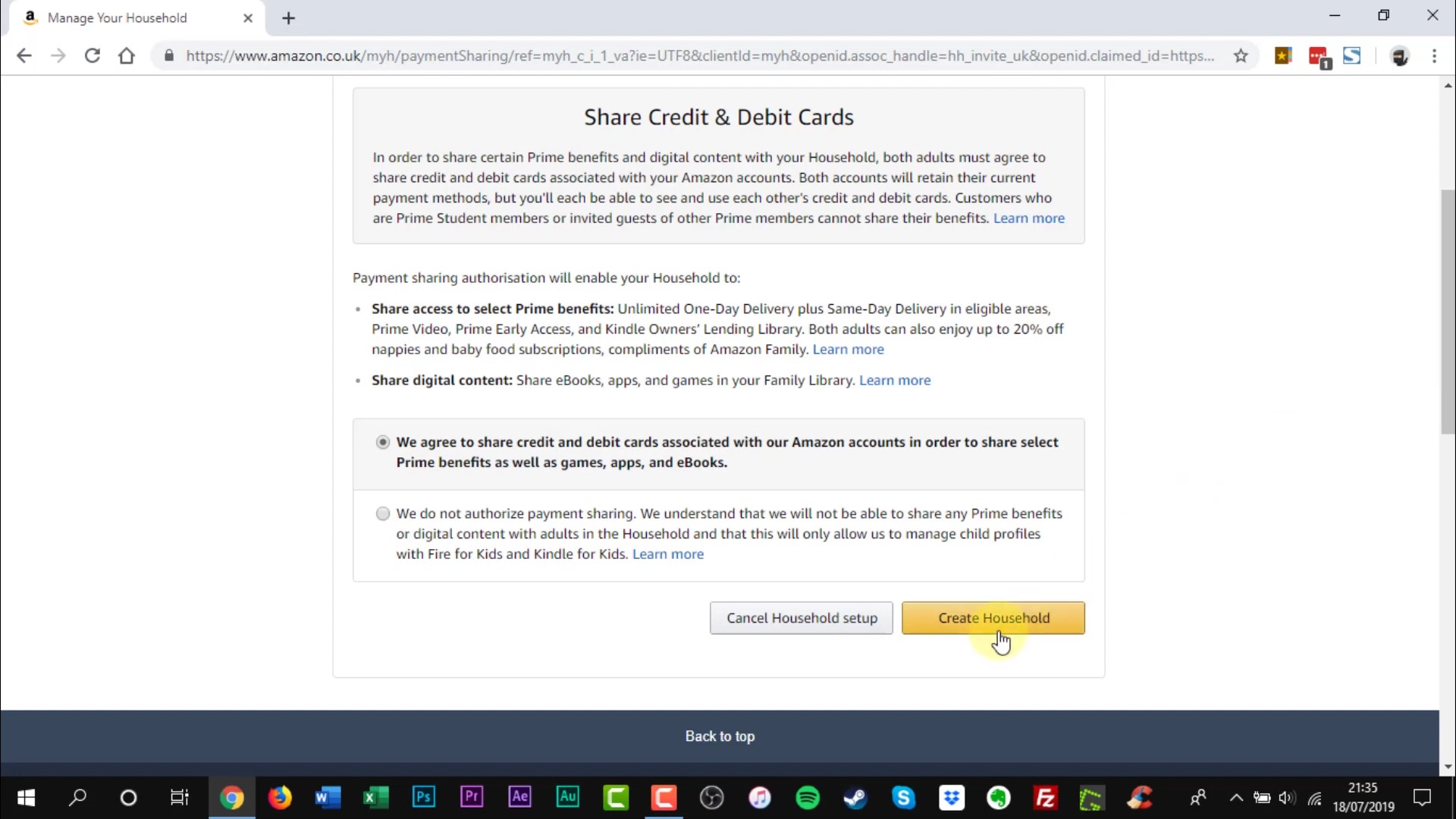
Managing an Amazon account involves several steps to ensure privacy and control over browsing and purchase history.
Setting Up an Amazon Household Account
Setting up an Amazon Household Account allows us to share select Amazon benefits with family members. This includes sharing digital content and Prime benefits.
We can include up to two adults, four teens, and four child profiles. Each member can maintain separate recommendations and order histories.
To create an Amazon Household Account:
- Go to Amazon Household in your account settings.
- Add another adult by sharing an invitation via email.
- Create profiles for teens and children under Manage Your Content and Devices.
Controlling Browsing and Purchase History Visibility
Amazon provides options to adjust visibility settings for browsing and purchase history.
To manage our browsing history, we can remove individual items or clear the entire history from the Browsing History page.
For order history, archiving orders keeps them out of immediate view but does not delete them permanently.
Steps to adjust browsing history visibility:
- Click on Browsing History.
- Select Remove from view under each item.
- Use the Manage History dropdown to Remove all items from view.
For purchase history:
- Go to Your Orders.
- Select Archive Order to hide specific orders.
Security Tips for Sensitive Purchases
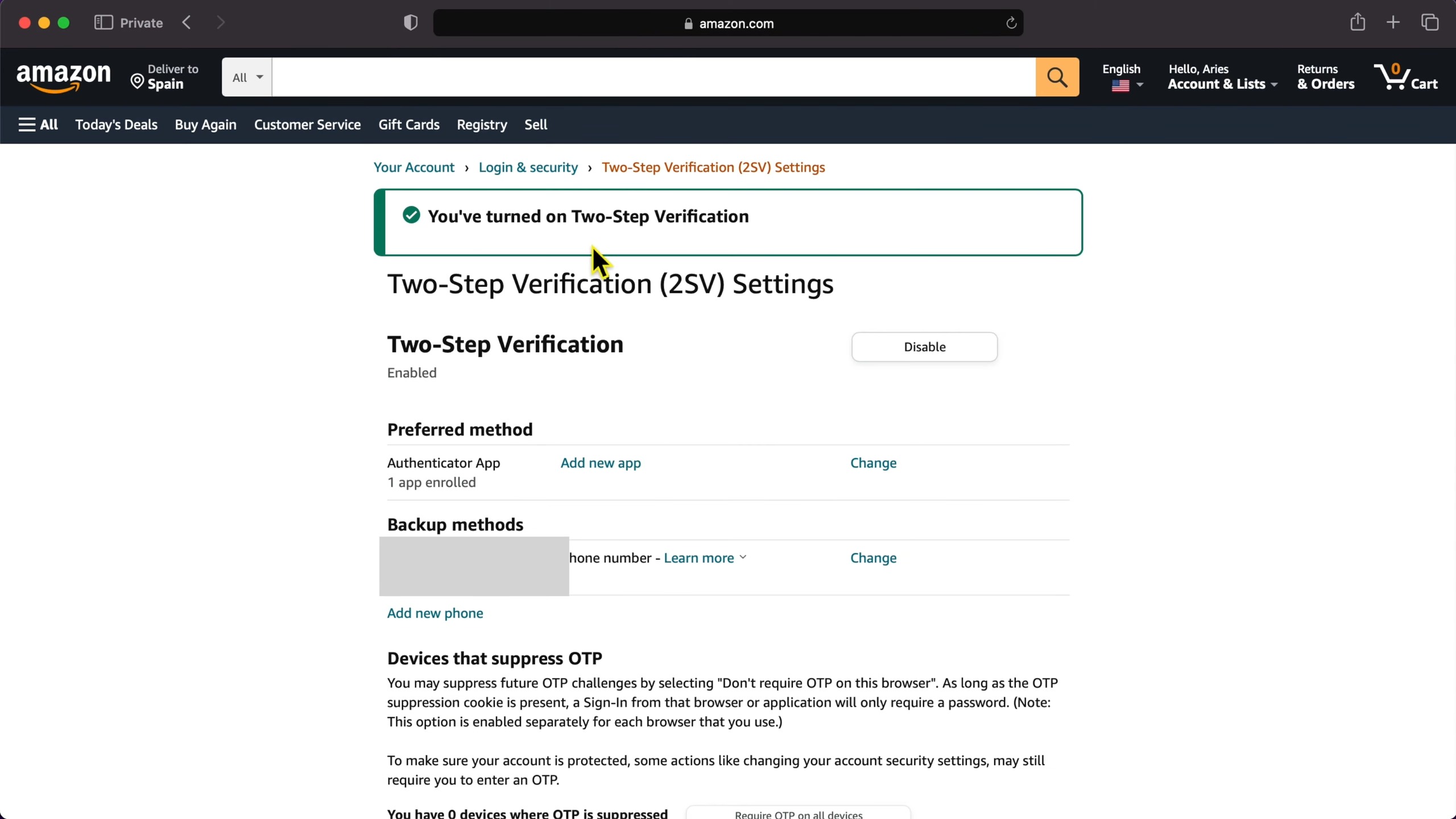
We often buy items that we would prefer to keep private. Using the archive feature for sensitive purchases can help.
Enabling two-factor authentication (2FA) on our account enhances security.
To archive sensitive purchases:
- Go to Your Orders.
- Find the order and choose Archive Order.
For added security:
- Navigate to Login & Security within Your Account settings.
- Enable Two-Factor Authentication.
By taking these steps, we can manage our Amazon account effectively, ensuring privacy and control over our browsing and purchase history.
Advanced Options and Considerations
When dealing with Amazon order history, some users may need additional options beyond the standard archive function.
This includes speaking to Amazon customer service or creating a new account for a fresh start.
Approaching Amazon Customer Service for Help

If archiving orders isn’t enough, contacting Amazon Customer Service is a good next step.
While customer service can’t permanently delete order history, they may offer helpful alternatives or clarifications.
Here’s how to reach Amazon Customer Service:
- Log in: Sign in to your Amazon account.
- Navigate: Go to the Help section at the bottom of the homepage.
- Contact: Click on the “Need More Help?” option and select “Contact Us“.
- Choose Method: You can then choose to chat, have a phone call, or email.
Talking to customer service can be especially useful for issues related to Amazon Prime orders.
They can explain how Prime Membership transactions are handled differently and offer specific guidance if needed.
Always have your order details ready to make the process smoother.
Creating a New Amazon Account
Creating a new Amazon account is an effective way to start fresh, especially if your current order history is cluttered.
This option is ideal for those who want a completely clean slate. Steps to create a new Amazon account:
- Sign Out: Log out of your existing Amazon account.
- New Account: Click on “Create your Amazon account” on the sign-in page.
- Email and Password: Provide a new email address and create a strong password.
- Details: Fill in your personal details and preferences.
Setting up a new account means you lose access to your previous order history across all devices.
Moreover, if you have Amazon Prime, you’ll need to subscribe again, as your Prime Membership won’t transfer.
Summary
By following the steps to archive orders, we effectively remove them from our immediate view.
Archiving doesn’t delete the order, but it does hide it from the main history.
This helps us keep our purchase history organized and private.
Maintaining a clear order history helps us stay organized and secure online. Let’s make use of these features to enhance our Amazon experience.