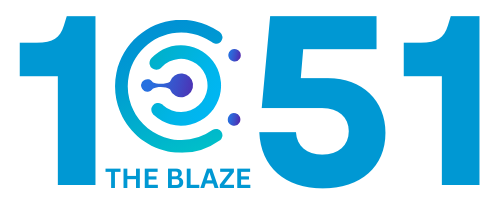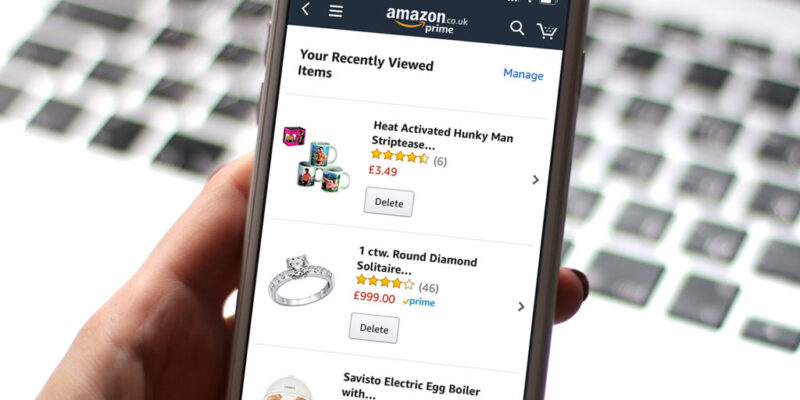
Share Post:
Are you tired of seeing old purchases cluttering your Amazon order history?
While you can’t delete orders entirely, you can hide them from your default view. Knowing how to manage your Amazon order history can help maintain your privacy and keep things neat. Archiving these orders is the key.
Today, we’ll share simple steps to archive Amazon orders and hide them from plain sight.
Table of Contents
ToggleDeleting Amazon Order History
| Action | Step 1 | Step 2 | Step 3 | Step 4 |
|---|---|---|---|---|
| Archiving Orders | Log in to your Amazon account. | Go to ‘Returns Orders.’ | Locate the order you want to hide and click ‘Archive Order.’ | Confirm the action to move the order to the ‘Archived Orders’ section. |
| Managing Browsing History | Hover over ‘Browsing History’ on the Amazon homepage. | Select ‘View and Edit’ from the menu. | Remove individual items or clear the entire history. | Optionally, turn off browsing history tracking. |
Amazon does not allow users to permanently delete their order history, but there are several methods to hide purchases from view, like:
- “Archive Order” feature, which moves selected orders out of the main order history. Although this doesn’t delete the order, it helps in maintaining privacy.
- Managing browsing history and using alternative delivery methods like Amazon Lockers or secondary addresses can add an extra layer of discretion.
For families, creating an Amazon Household Account separates order histories, ensuring greater privacy.
Using the Your Orders Page
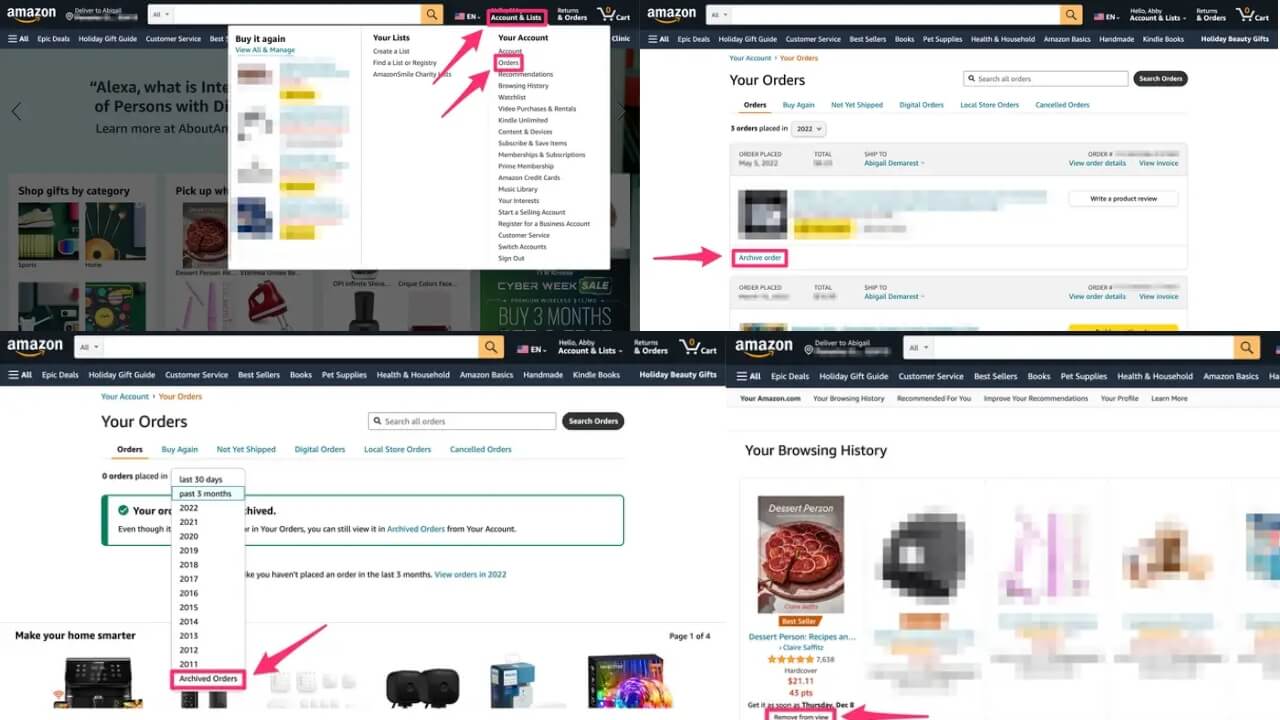
To begin, sign in to your Amazon account. Once logged in, navigate to the top right of the homepage and hover over “Accounts & Lists”. From the dropdown menu, select “Your Orders” to access your order history.
Browse through your past purchases to locate the specific order you wish to hide. Once found, click on the “Archive order” link next to it. This will prompt a confirmation message asking if you want to proceed. Click “Archive Order” again to finalize the action.
After archiving, the order will no longer appear in the default order history, making it less noticeable to anyone browsing your account. Instead, it will be moved to the “Archived Orders” section.
If you need to view archived orders later, simply return to the “Accounts & Lists” menu, navigate to your account settings, and select “Archived Orders”. This ensures you can manage your order history while keeping certain purchases discreet.
Hiding Orders Through the Mobile App
To manage your orders using the Amazon mobile app, start by logging into your account. Navigate to the menu by selecting the three horizontal lines in the top left corner, and choose “Your Orders”.
Scroll through your orders to locate the one you’d like to archive. Select it to view the details. If the option to archive is available, scroll down and choose “Archive Order”.
You’ll need to confirm your choice when prompted. After doing so, the order will be relocated to the “Archived Orders” section. You can find this section in your account menu.
Using the mobile app allows for convenient order management, enabling you to adjust your order history even while on the move.
Limitations of Archiving Orders
Archiving orders on Amazon is a convenient way to organize and declutter your main order history, but there are certain limitations to consider:
- Archiving orders does not delete them; it only moves them to a separate section of your account.
- Archived orders can be viewed by navigating to the “Archived Orders” section, meaning they remain part of your account history.
- Anyone with access to your Amazon account can locate archived orders if they know how to access the archived section.
- Amazon does not provide a feature to permanently delete order history, making archiving the closest option for hiding past purchases.
- While archiving helps keep the main order history tidy, it does not offer a comprehensive privacy solution.
Maintaining Privacy and Managing Accounts
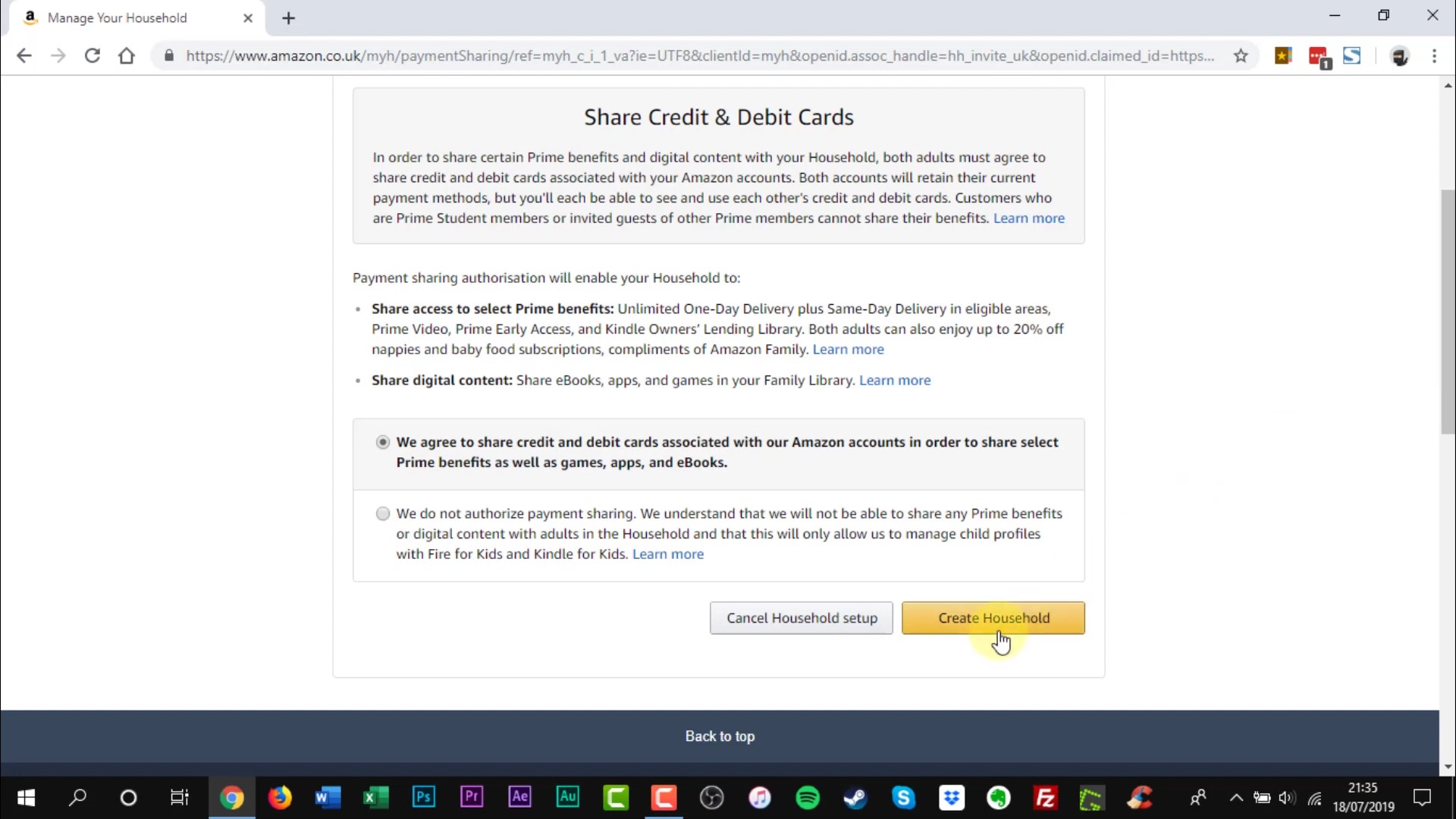
Managing an Amazon account involves several steps to ensure privacy and control over browsing and purchase history.
Setting Up an Amazon Household Account
Setting up an Amazon Household Account allows us to share select Amazon benefits with family members. This includes sharing digital content and Prime benefits.
We can include up to two adults, four teens, and four child profiles. Each member can maintain separate recommendations and order histories.
To create an Amazon Household Account:
- Go to Amazon Household in your account settings.
- Add another adult by sharing an invitation via email.
- Create profiles for teens and children under Manage Your Content and Devices.
Controlling Browsing and Purchase History Visibility
Amazon provides options to adjust visibility settings for browsing and purchase history.
To manage our browsing history, we can remove individual items or clear the entire history from the Browsing History page.
For order history, archiving orders keeps them out of immediate view but does not delete them permanently.
Steps to adjust browsing history visibility:
- Click on Browsing History.
- Select Remove from view under each item.
- Use the Manage History dropdown to Remove all items from view.
For purchase history:
- Go to Your Orders.
- Select Archive Order to hide specific orders.
Interesting Fact: Since Amazon is an user-friendly app, it is possible to cancel return requests.
Security Tips for Sensitive Purchases
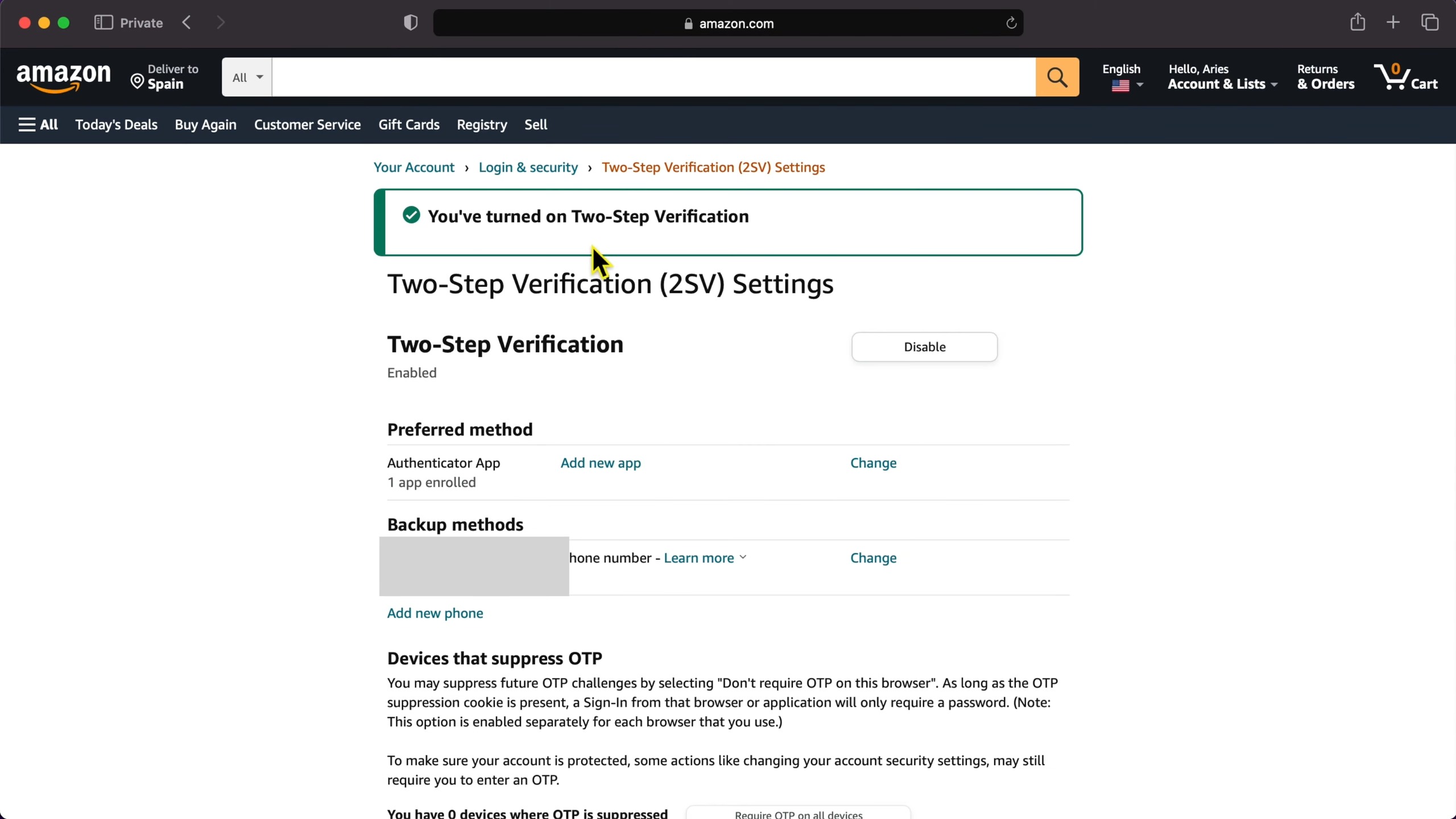
We often buy items that we would prefer to keep private. Using the archive feature for sensitive purchases can help.
Enabling two-factor authentication (2FA) on our account enhances security.
To archive sensitive purchases:
- Go to Your Orders.
- Find the order and choose Archive Order.
For added security:
- Navigate to Login & Security within Your Account settings.
- Enable Two-Factor Authentication.
By taking these steps, we can manage our Amazon account effectively, ensuring privacy and control over our browsing and purchase history.
Advanced Options and Considerations
When dealing with Amazon order history, some users may need additional options beyond the standard archive function.
This includes speaking to Amazon customer service or creating a new account for a fresh start.
Approaching Amazon Customer Service for Help

If archiving orders isn’t enough, contacting Amazon Customer Service is a good next step.
While customer service can’t permanently delete order history, they may offer helpful alternatives or clarifications.
Here’s how to reach Amazon Customer Service:
- Log in: Sign in to your Amazon account.
- Navigate: Go to the Help section at the bottom of the homepage.
- Contact: Click on the “Need More Help?” option and select “Contact Us“.
- Choose Method: You can then choose to chat, have a phone call, or email.
Talking to customer service can be especially useful for issues related to Amazon Prime orders.
They can explain how Prime Membership transactions are handled differently and offer specific guidance if needed.
Always have your order details ready to make the process smoother.
Creating a New Amazon Account
Creating a new Amazon account is an effective way to start fresh, especially if your current order history is cluttered.
This option is ideal for those who want a completely clean slate. Steps to create a new Amazon account:
- Sign Out: Log out of your existing Amazon account.
- New Account: Click on “Create your Amazon account” on the sign-in page.
- Email and Password: Provide a new email address and create a strong password.
- Details: Fill in your personal details and preferences.
Setting up a new account means you lose access to your previous order history across all devices.
Moreover, if you have Amazon Prime, you’ll need to subscribe again, as your Prime Membership won’t transfer.
FAQs
What Happens to Archived Orders After a Long Time?
Over time, Amazon users may wonder whether archived orders still have the same visibility. While archived orders are hidden from the main view, they are still a part of the overall account history and can be accessed indefinitely.
Archived orders do not expire or disappear after a certain period. However, they can still be accessed through the “Archived Orders” section at any time, making it important to know where your purchases are stored.
Can You Undo the Archive Action?
Once an order is archived, it can be un-archived by following the same process. Go to your “Archived Orders” section, locate the order you want to return to your main history, and select “Unarchive Order.” This restores the order to your regular order history, making it visible again.
How to Protect Your Amazon Account for Maximum Privacy
If you’re concerned about privacy, in addition to archiving orders, you should also consider further protecting your Amazon account. Enable two-factor authentication (2FA) to ensure only authorized users have access to your account. Also, regularly check your security settings for any unauthorized access.
Is It Possible to Delete Amazon Account History Permanently?
Unfortunately, there is no feature on Amazon that allows you to permanently delete your entire order history. While you can hide orders through the archive function, the only way to completely remove your history is to create a new account.
Summary
By following the steps to archive orders, we effectively remove them from our immediate view.
Archiving doesn’t delete the order, but it does hide it from the main history.
This helps us keep our purchase history organized and private.
Maintaining a clear order history helps us stay organized and secure online. Let’s make use of these features to enhance our Amazon experience.